Bartender软件中如何插入计算公式?
我的标签里有一个净重,毛重,和米长。毛重是净重+0.5,米长是净重*3.5,我如何设置只要输入净重,米长和毛重就会自己跳出来呢?
解答:
Bartender中设置这个功能还是比较容易的。
由于Bartender版本不同,设置方法略有差别,现以Bartender10来进行说明:
1、首先设置净重数据为全局变量用于共享。
定义和使用全局变量方法如下:
①Add a new text object to the template.
②Double-click on the text object to open the Text Properties dialog. Alternatively, select Properties from the object's context menu.
③Select the object from the list of available properties pages to display the Selected Object property page.
④Enable the option Do Not Print Object.
⑤Select the desired data source from the Navigation Pane.
⑥Select the Data Source tab on the Data Source property page.
⑦Next to the Name field, click the icon to open the Change Data Source Name Wizard.
⑧In the Name field, enter the desired name by which you wish to refer to the selected data source.
⑨Click OK to apply the name change and close the Change Data Source Name Wizard.
⑩On the Data Source property page, replace "Sample Text" with the value to which you would like to initialize your variable.
2、标签格式上的净重,米长和毛重的数据源选择为Visual Basic脚本,并分别赋值为:
Value =SS
Value =SS*3.5
Value =SS+0.5
SS为全局共享数据的名称。
3、通过这样的设置后,实际打印时只需要输入净重数据,其他数据会自动生成。
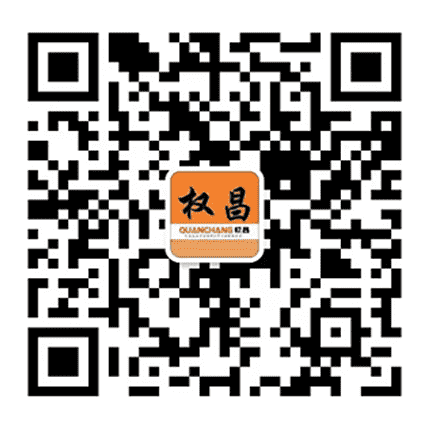 扫一扫咨询微信客服
扫一扫咨询微信客服
管理员
该内容暂无评论